Getting ready for Career Fair? This page has all the instructions you need to set up and use Career Fair+, our technology partner for the fair.
Here are some important things to note:
- All conversations with employers will be in person. If you haven’t made an appointment via CF+, you’ll be waiting in line for time with a recruiter.
- Plan ahead! Appointment slots are first-come, first-served.
- You will need to create a candidate profile in Career Fair+ to be able to schedule an appointment or drop your résumé.
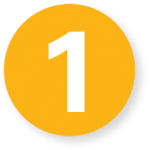 Setting up
Setting up
- Download the Career Fair Plus app to your phone by searching “Career Fair Plus” in the App Store or Google Play.
- Click here to download to iOS, or click here to download for Android.
- Open the app, and search for University of Florida.
 Creating an account
Creating an account
You will need to build a complete profile that includes your résumé as well as other relevant information. Your profile determines how you appear to potential employers. Employers may assign appropriate representatives for your meeting based on your profile. See this video for reference.
 Scheduling appointments with employers
Scheduling appointments with employers
All conversations with employers at the Career Fair will be in person. An appointment slot guarantees a meeting with a potential recruiter. Think of it like a FastPass or a way to skip the line. Appointment slots will be available on a first-come, first-served basis.
After creating your account in Career Fair Plus, you can browse employers attending the event. As you browse the employers, schedule appointments to meet with the employers that interest you.
- Tap on the employer you are would like to meet with and then tap ‘Appointments’ to see the schedules they have available
- Select the opportunity that interests you; employers may have multiple schedules for each opportunity
- Select a time that works for you, and hit ‘YES’ to book the appointment slot
If you are not signed in, you will be prompted to sign in. If you have not yet created an account, you must do so at this stage in order to schedule appointments.
Schedule early! If there is an employer you want to meet with, don’t wait to schedule an appointment with them!
 The day before event/your meeting
The day before event/your meeting
Open the app, select the event and log into your account
- Best/Required browsers to utilize the platform: Chrome and Firefox
- Make sure you can access your appointment schedule. See this video for reference.
- Check the meeting type listed under the schedule for each of your appointments. You can view this by clicking through to the schedule, and checking under the employer name, as below:
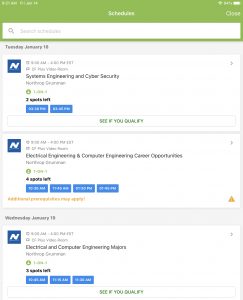
 On the day of the event/your meeting
On the day of the event/your meeting
You’re all set to go! On the day of the fair, follow these three simple steps:
- Log into the app, select the event and sign into your account
- Feel free to drop your résumé to any company which interests you
- Use the interactive map in the app to find the booths for the companies that interest you
- Access your appointment schedule and meet with employers
- Wait in line to speak to any recruiter with whom you were unable to make an appointment
- Use the app to help you track your appointments and make notes
