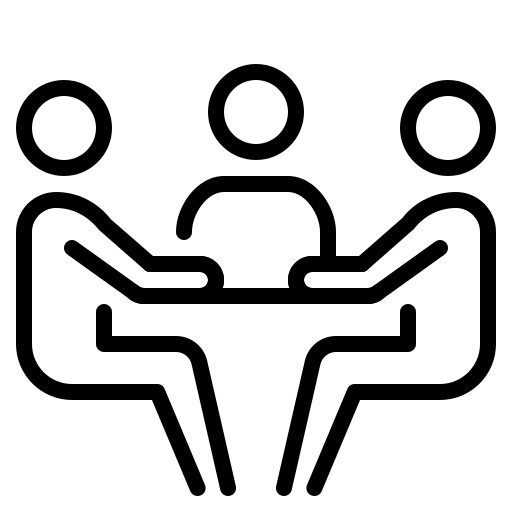
Conference rooms are available on a first come, first served basis. Please check to see if the conference room is available before attempting to schedule your meeting by clicking on the Room Name below.
NOTE: Include information about the meeting when making the reservation request so Department Administration can review as there may be multiple requests already in to consider. Students: Include your Faculty Advisor’s name please.
| Location | Occupancy | Access | Door Lock |
|---|---|---|---|
| 229 Larsen Hall (Zoom) | 10 | ECE Staff/Faculty/Students | Key/Code |
| 234 Larsen Hall (Zoom) | 50 | ECE Staff/Faculty/Students | Key/Code |
| 3003 Malachowsky Hall | 23 | Occupants of Malachowsky | Lenel Proximity Card |
| 3104 Malachowsky Hall | 8 | Occupants of Malachowsky | Key |
| 3109 Malachowsky Hall | 12 | Occupants of Malachowsky | Lenel Proximity Card |
| 4010 Malachowsky Hall | 12 | Occupants of Malachowsky | Lenel Proximity Card |
| 4104 Malachowsky Hall | 8 | Occupants of Malachowsky | Key |
| 4138 Malachowsky Hall | 8 | Occupants of Malachowsky | Key |
| 5057 Malachowsky Hall | 12 | Occupants of Malachowsky | Lenel Proximity Card |
| 5104 Malachowsky Hall | 8 | Occupants of Malachowsky | Key |
| 6103 Malachowsky Hall | 8 | Occupants of Malachowsky | Key |
| 6119 Malachowsky Hall | 28 | Occupants of Malachowsky | Lenel Proximity Card |
| 7028 Malachowsky Hall | 28 | Occupants of Malachowsky | Lenel Proximity Card |
Steps to Reserve Room
Note: You must use the Outlook desktop client or Outlook on the web to create the meeting. Include information about the meeting when making the reservation request so Department Administration can review as there may be multiple requests already in to consider. Students: Include your Faculty Advisor’s name please.
- Go to your Outlook calendar and create a meeting/event on your preferred date and add in your optional/required participants.
- You must select the correct “Location” in order to save your reservation in the Conference Calendar. Click on Location and type: “@ ECE” to search/select your preferred room. Note: for Malachowsky Rooms you may need to enter “@ MALA”
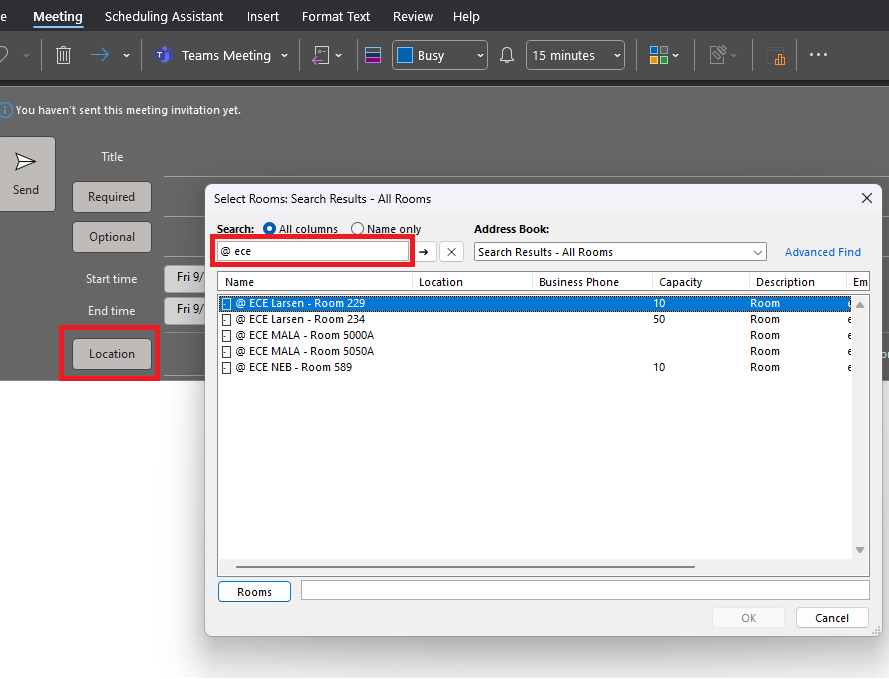
- Ensure that the room is in both Location and Required fields and send your invite.
- You should receive an automated email shortly after that will either approve or deny the meeting based on availability of the room.
- If you did not receive a message or do not see your meeting in the ECE Calendar Page, please try the steps above again.
Additional Help
Craig Gaines | UFIT | MALA 1000B | UFIT Classroom Support
Jason Haugh | MALA Building Manager | MALA 2004 | ENG Building Support
For additional assistance, please contact ECE IT Support via the ECE IT Support Request page.
If you are having a scheduling issue that is non-technical, please reach out to one of the ECE Department Assistants.
