The ECE HQ copier/printer is available for Faculty and Staff use only. Please consult with this page for setting up the printer device on your system, this procedure does not require local admin access. You must be on campus or connected via VPN in order to send print jobs to these printers. A printing code should prompt on your first print and will save for subsequent prints.
Automatic Installation
From a Windows File Explorer window simply browse to \\ece-print.ad.ufl.edu\ and right-click on the MALA HQ object and choose “Connect”, driver installation should be automatic and will take approximately 2-3 minutes. There are two print queues, one for Black/White and one for Color output.
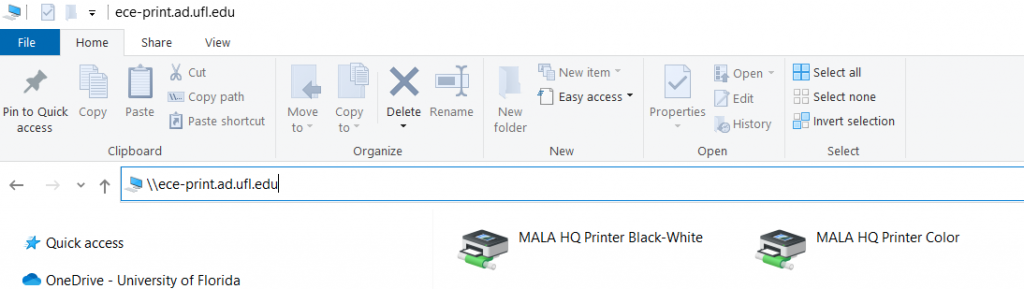
Manual Installation
| Location | Model | Address | Driver Link |
|---|---|---|---|
| ECE MALA HQ | Xerox AltaLink C8145 | hqprinter.ece.ufl.edu | Driver Download |
If the vendor driver installation attempts to auto-detect the printer for you, simply click the “Gear” icon in Windows or “IP address or DNS” icon in Mac within the driver installer and enter the address manually and select the appropriate model. You may click the icon again to add additional printers before clicking the Install button if the installer allows that.
Macs will need to enter the code on your first print by changing the advanced xerox features available from a print dialog box and saving the settings as a new preset which you can choose for subsequent print jobs.
Additional Help
For additional assistance, please contact ECE IT Support via the ECE IT Support Request page.

